How to Use FiddleHed
Here are some tutorials to help you use the site.
FiddleHed Site Tour
Here’s a video tutorial to help you navigate the site. I’ll talk through the main elements of the home page as well as the menus.
Where should I start in the course?
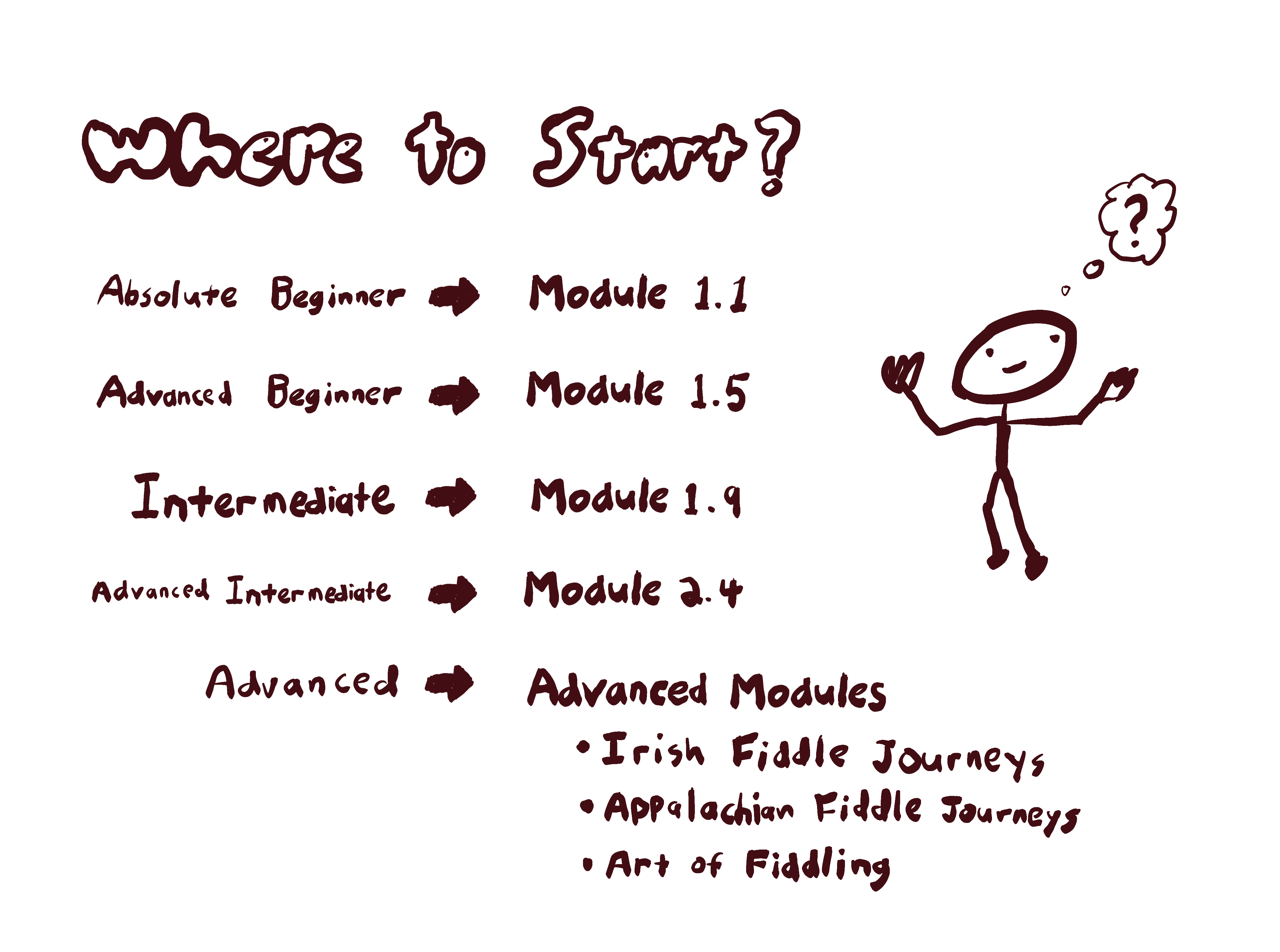
You may be wondering, “what does it actually mean to be and advanced beginner?” Go the Getting Started to assess your skills.
I want you to start at a point that’s challenging and fun, but I don’t want you to have gaps in your FUNdamental skills.
In general, I suggest you start at a more beginner level than you think.
What's the difference between core and bonus lessons?
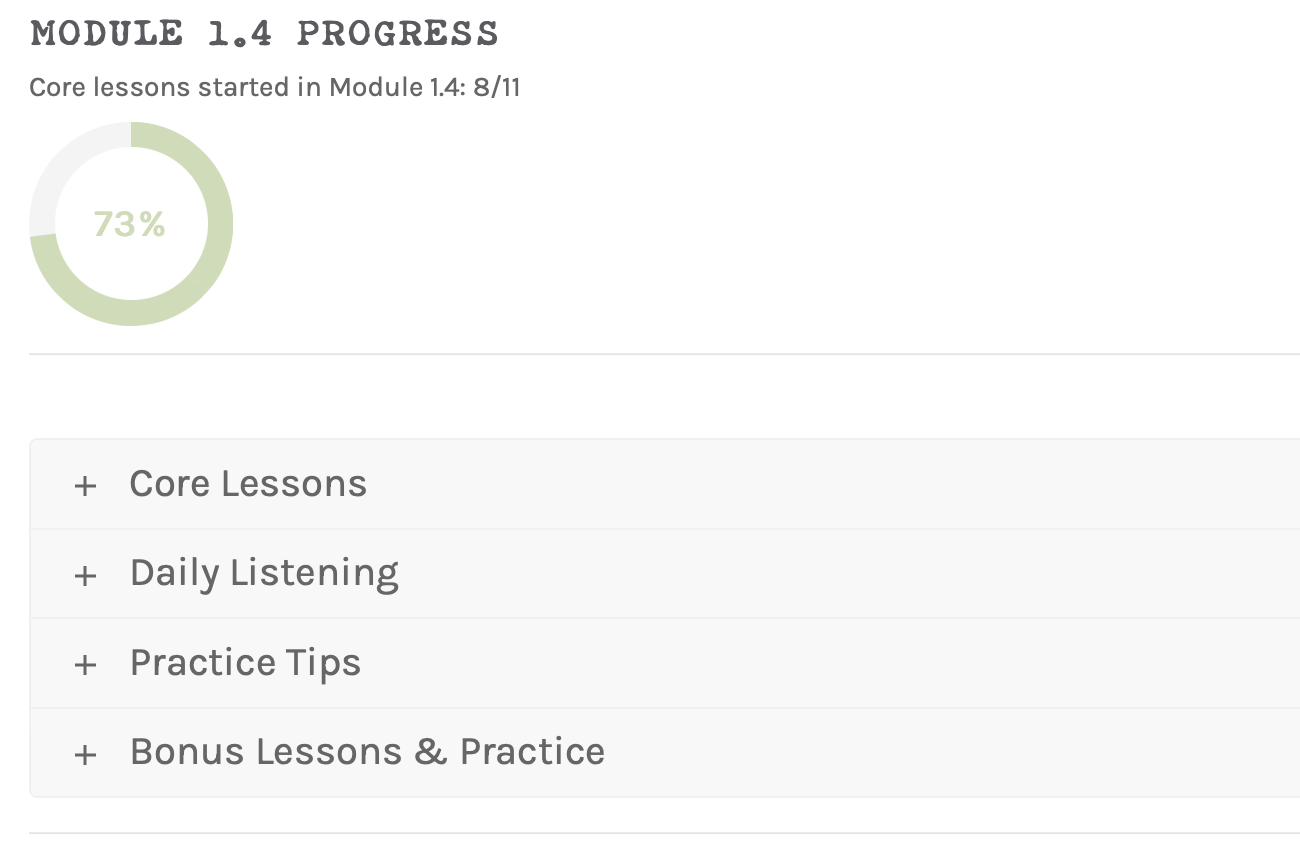
Core lessons
Bonus lessons
Note-reading lessons
How do I find lessons?
There are four ways that you can find tune lessons.
- The Main Search Bar (upper right-hand corner)
- TuneFinder
- Tune Index
- Course Modules
I go into more detail below.
Main Search Bar
You can use the search bar at the upper right hand corner to find ANY PAGE on the site.
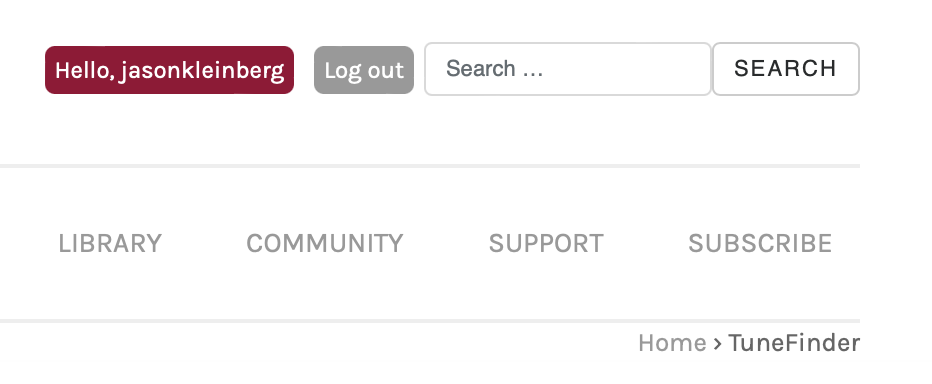
TuneFinder
The TuneFinder is an interactive database to help you find tune lessons. Find it from the main menu by clicking Library > Tunes:
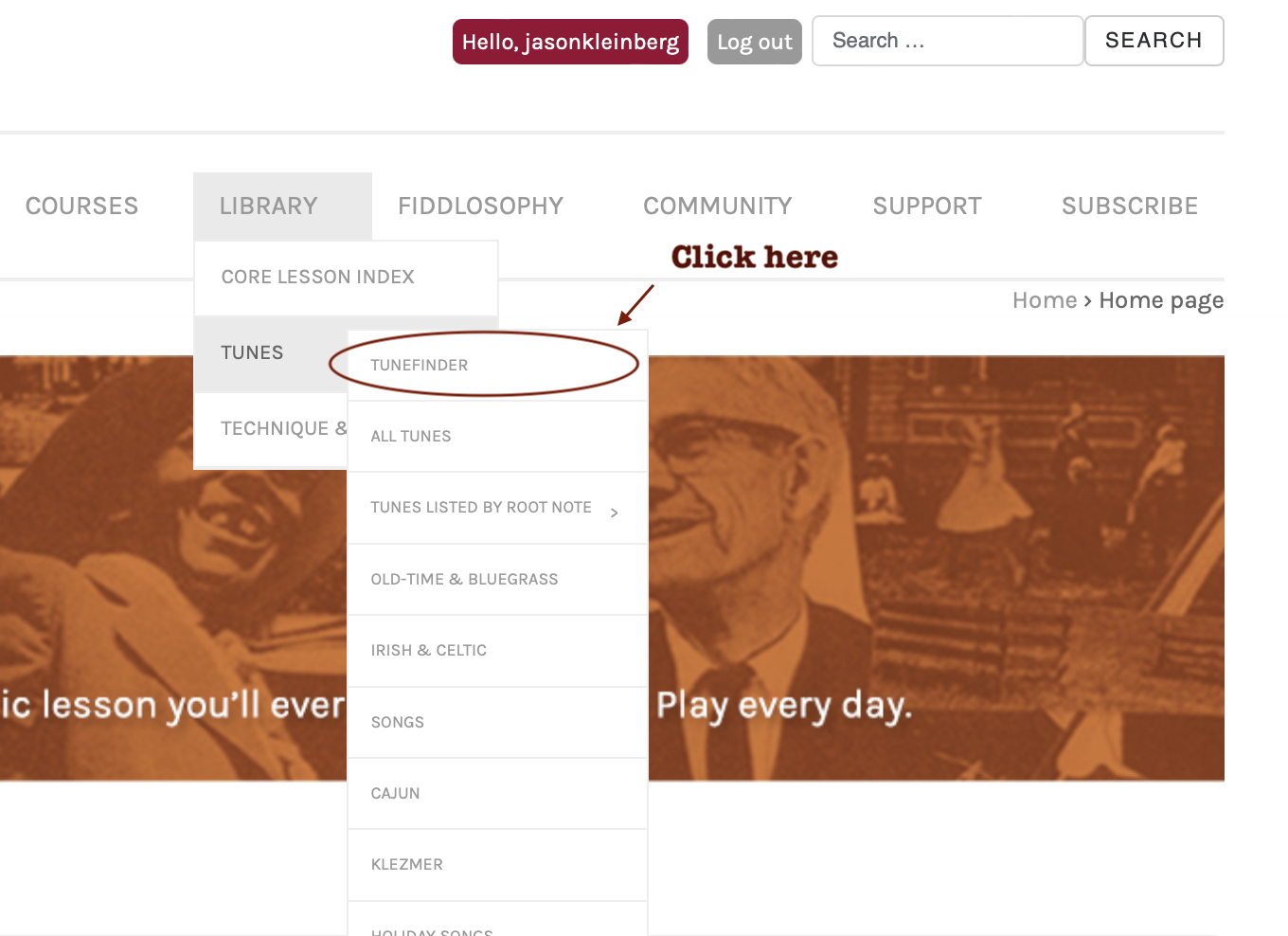
You can search by title, genre, form, scale or skill level. There’s also tab and sheet music snippets as well as full tune audio.
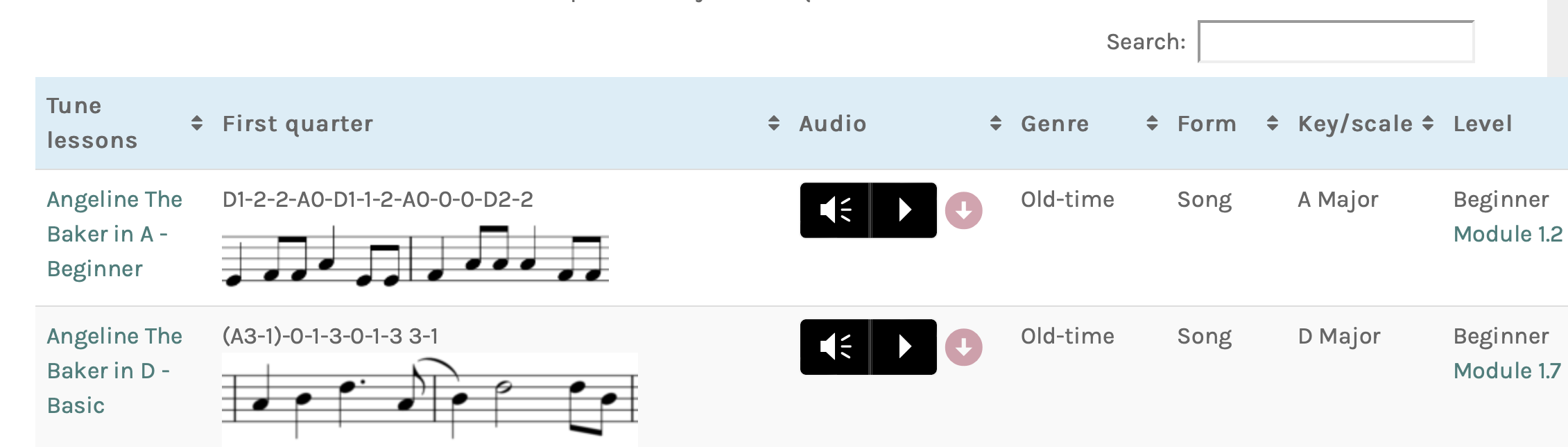
This is a good way to preview tunes you want to learn, or review tunes you’ve already learned. You can almost use this as a flashcard system. See if you can remember the whole tune from the first quarter snippet.
I made a short video to show how the TuneFinder works.
Tune Index
In the Tune Index you’ll find tunes listed by genre and root note. It’s a good way to browse different lists of lessons.
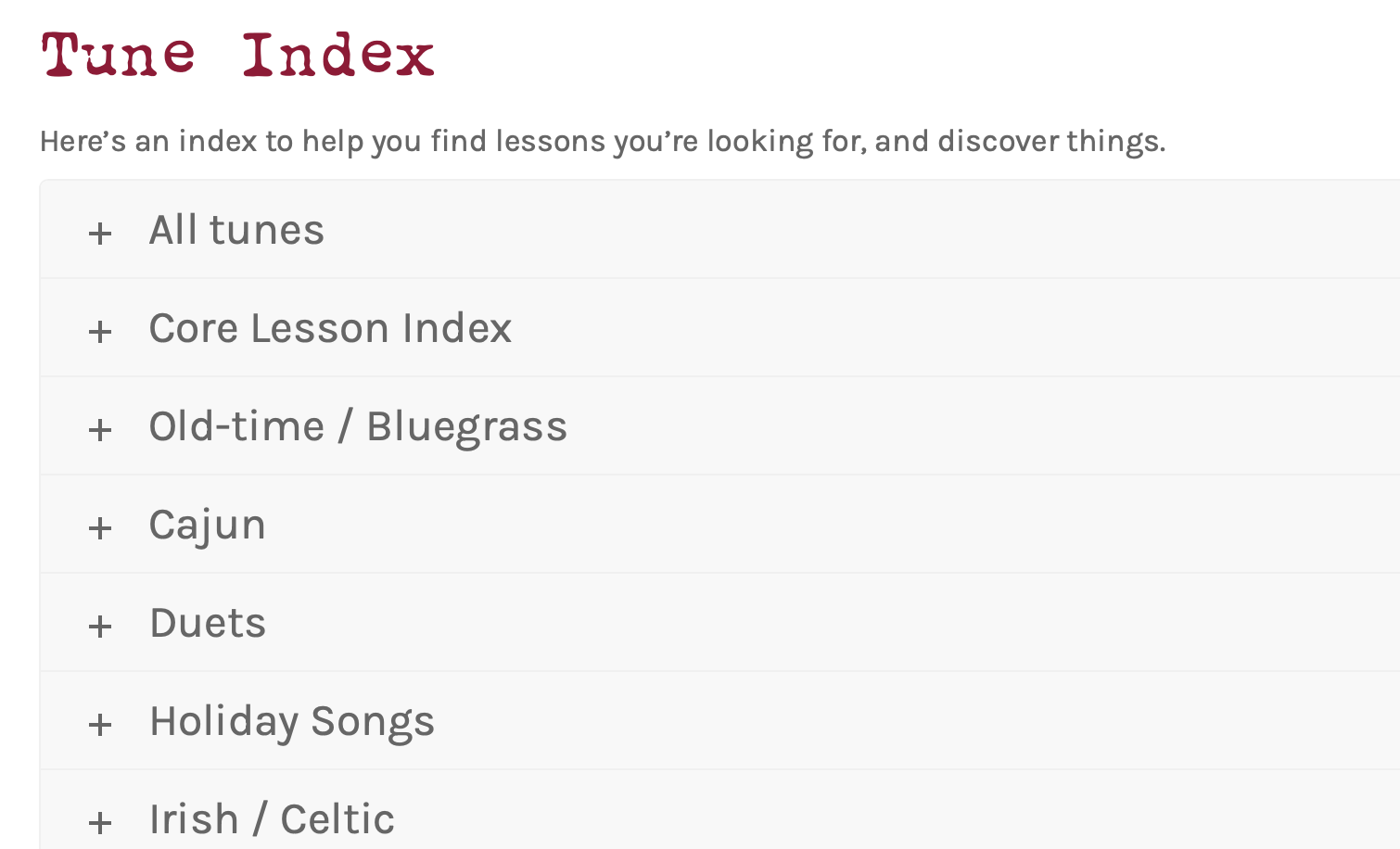
Both the Tune Index and TuneFinder can be found by hovering over Library under the Tunes header:
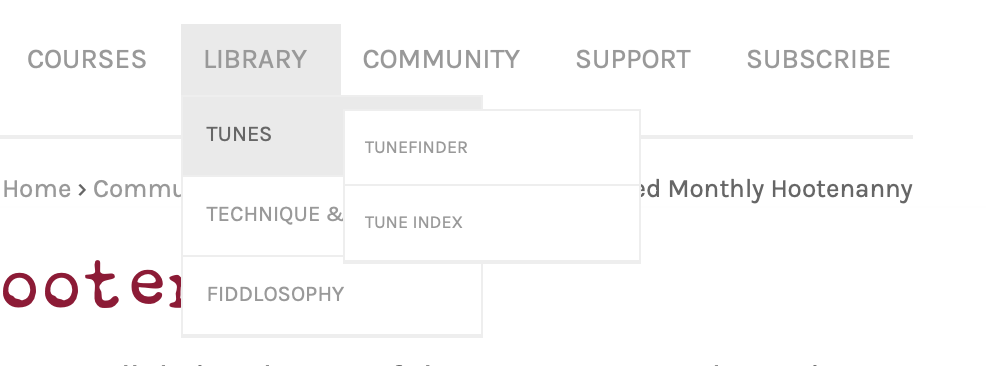
Course Modules
If you simply work through the course, you’ll encounter lessons listed in each module. Here’s an example from Module 1.6.
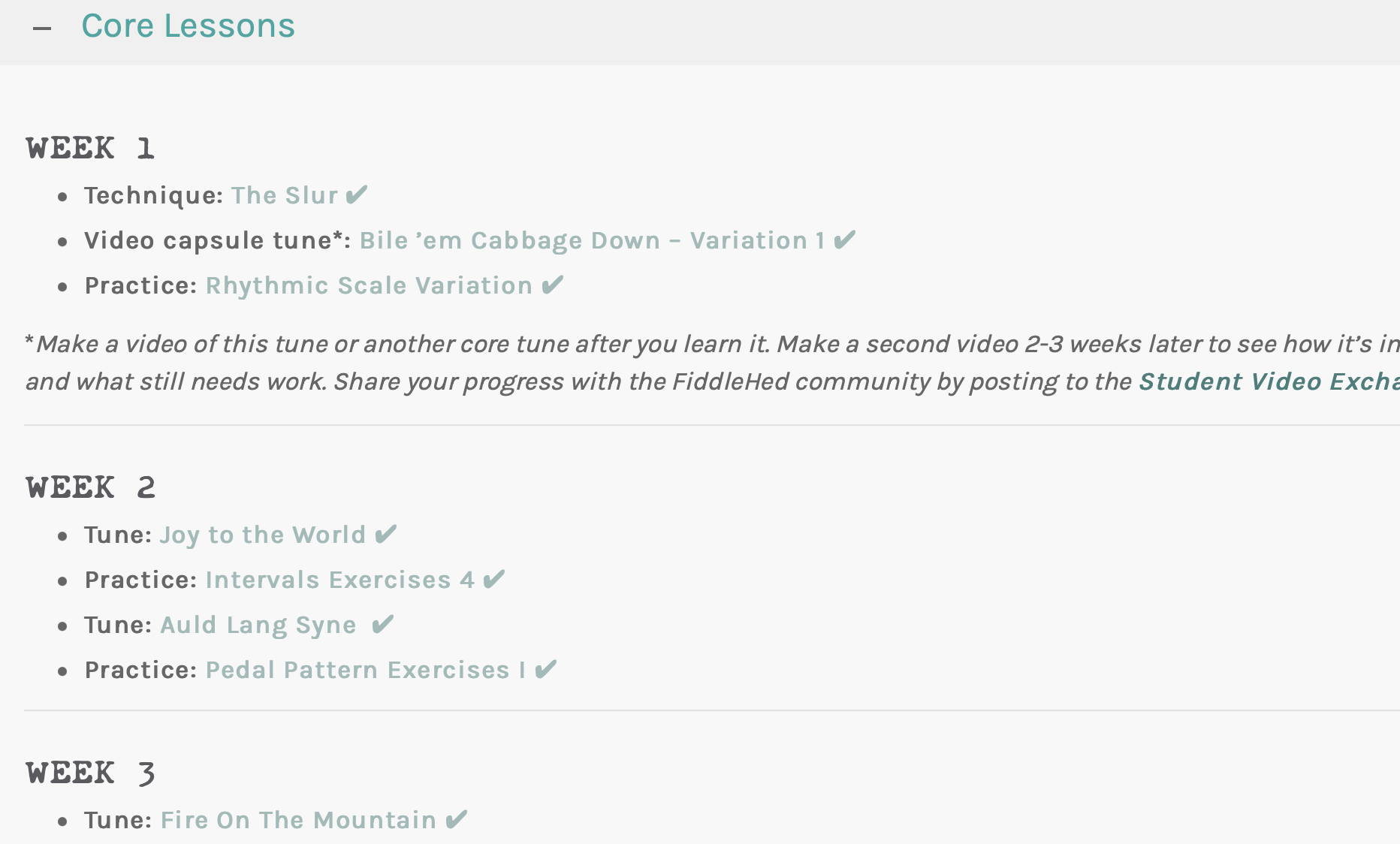
If you want to steadily build your FUNdamentals, then I recommend working through the course. Even if you’re an intermediate player, you might find that you benefit from the progressive design of the courses.
How do I track my progress through the course?
Track progress
You can track your progress by clicking the “Start Lesson” button at the top of lesson pages.
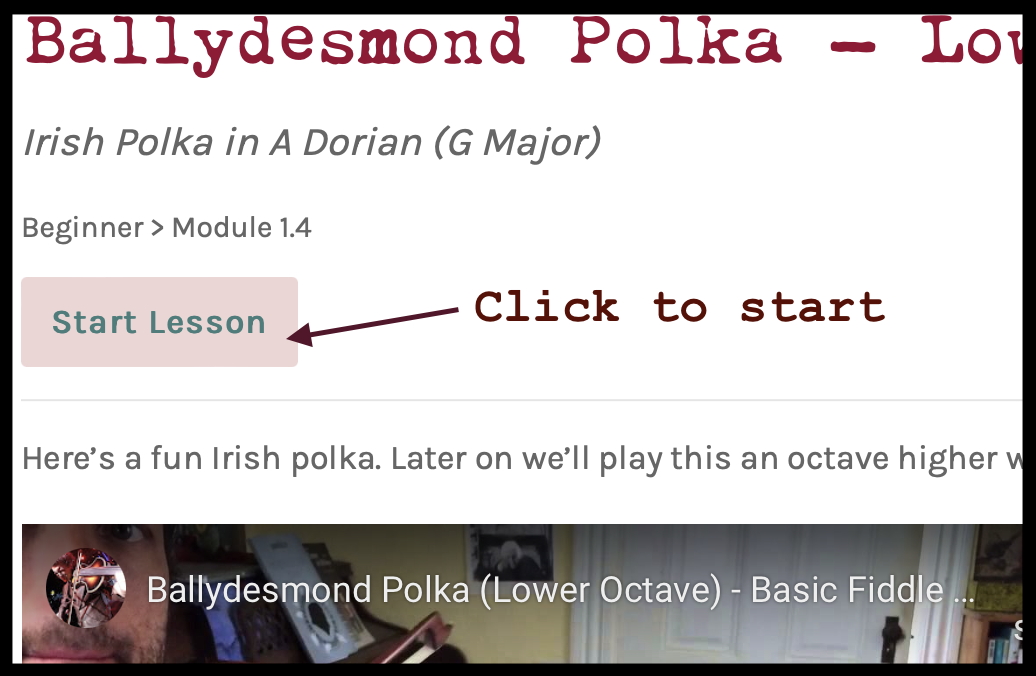
Next, you’ll see a yellow “Complete Lesson” button. Click that when you’ve finished with it. (Remember, it doesn’t have to be perfect. You can return to it later):
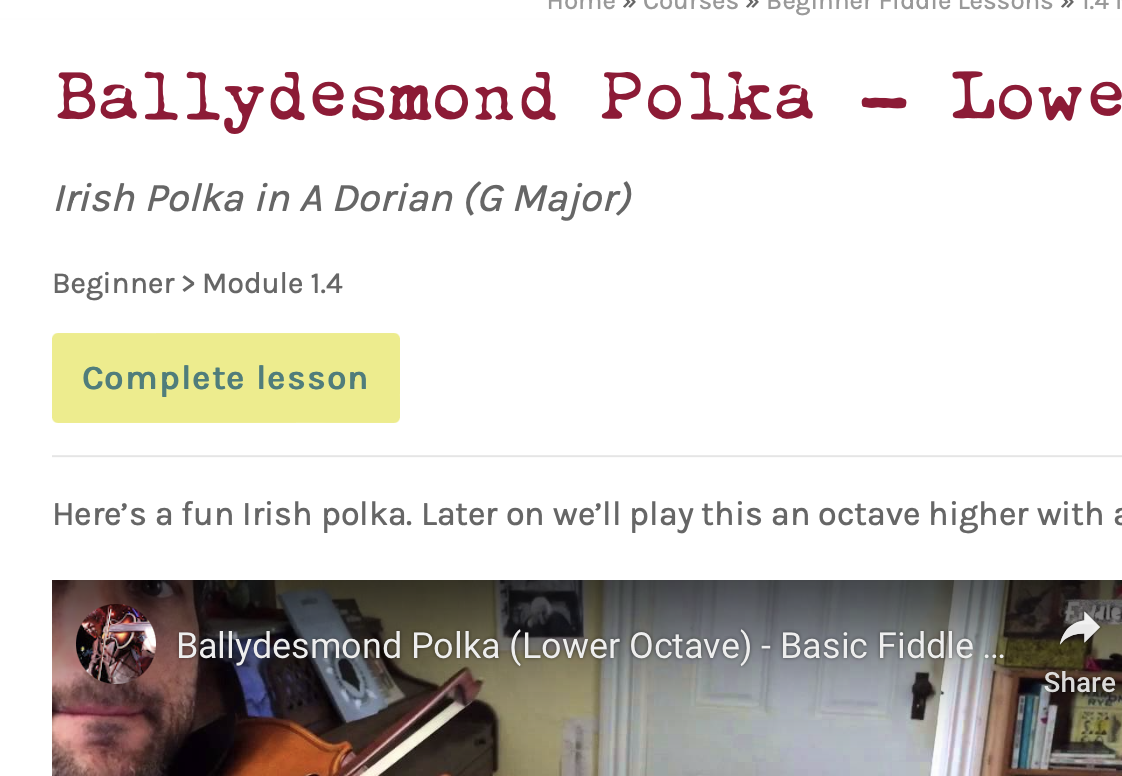
When you’re done with the lesson, click it again to complete it:
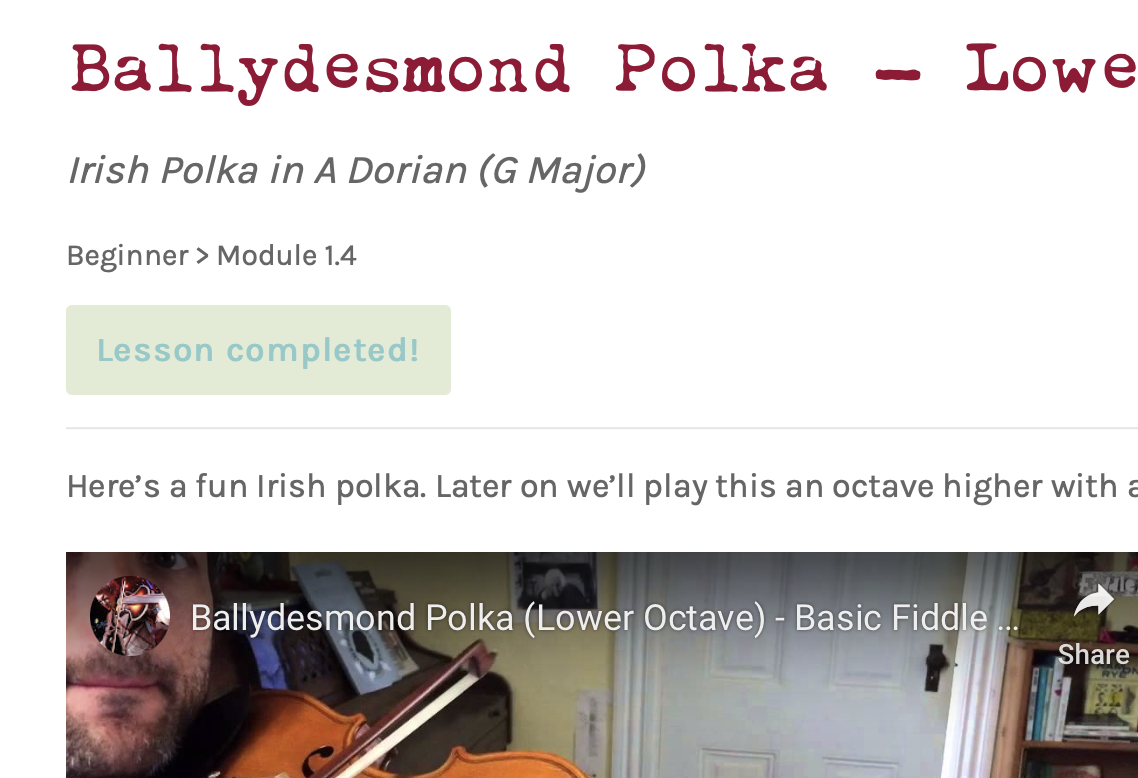
Video tutorial
See your progress
See your progress for each module page on its home page. Here’s an image from the middle of Module 1.4.
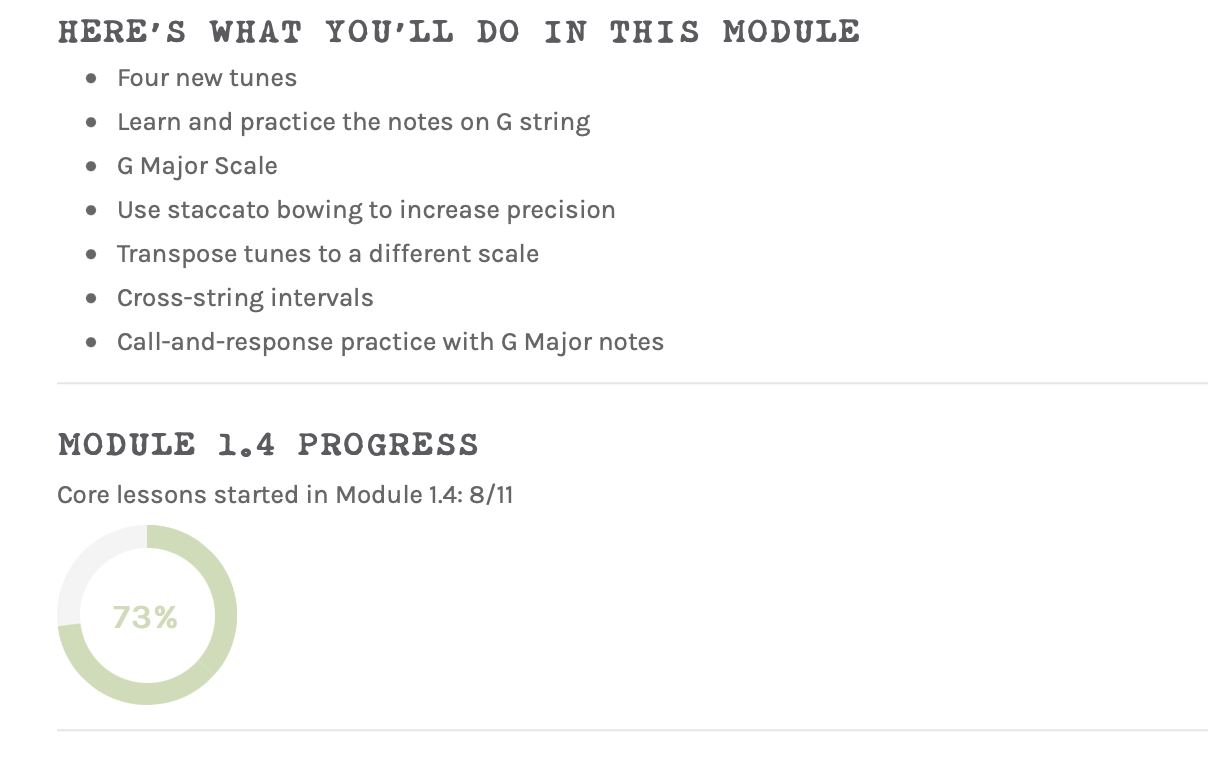
Finally, look at the “Your Course Progress” tab in the “Practice Toolkit” at the bottom of any lesson page. There you can see the last lesson started, last twenty lessons started, and total lessons started (organized by module). This is also visible on the Home Page.
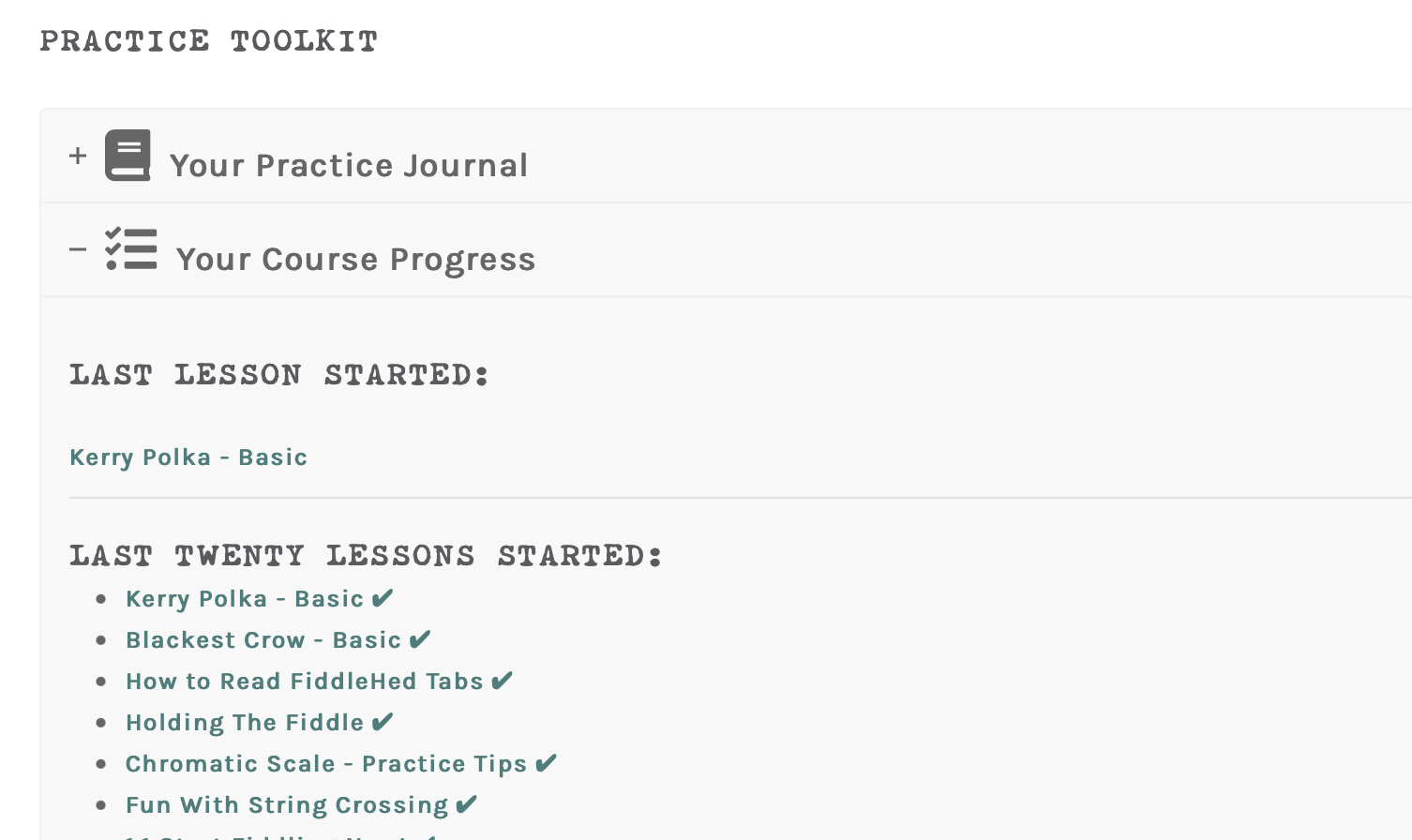
Favorites
You can mark a page as a favorite. Use this to keep track of completed lessons you want to return to in the future.
Just scroll to the bottom of the page and click the Favorite button.
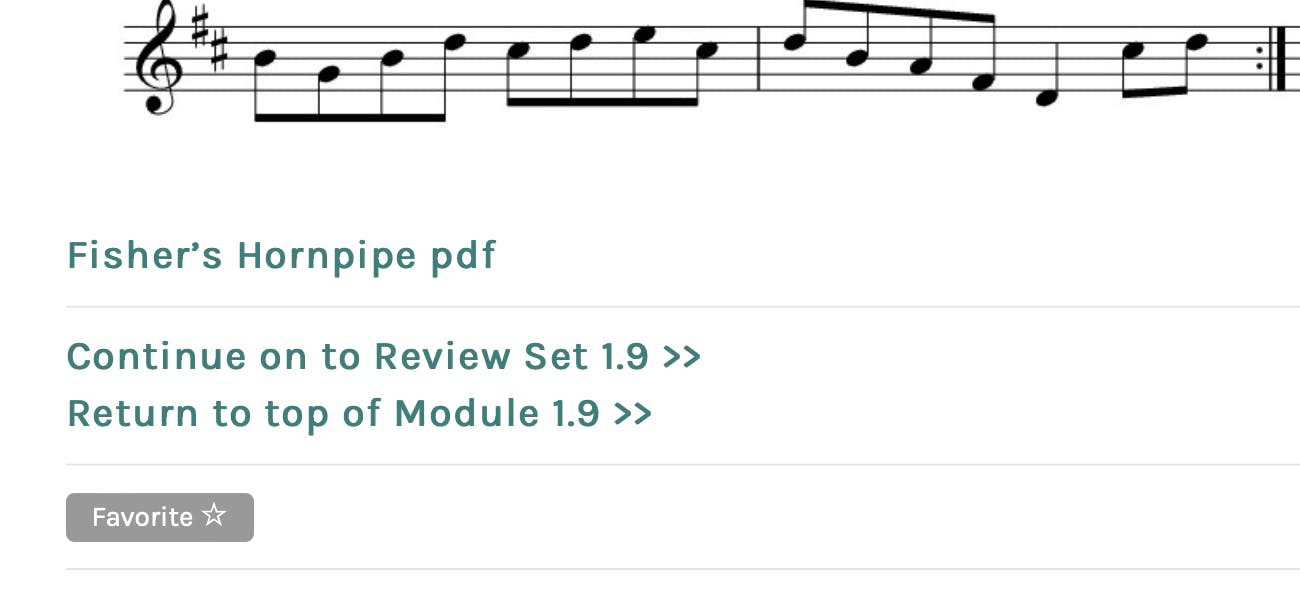
All your favorite lessons are listed under the “Favorites” tab in the “Practice Toolkit” at the very bottom of the page.
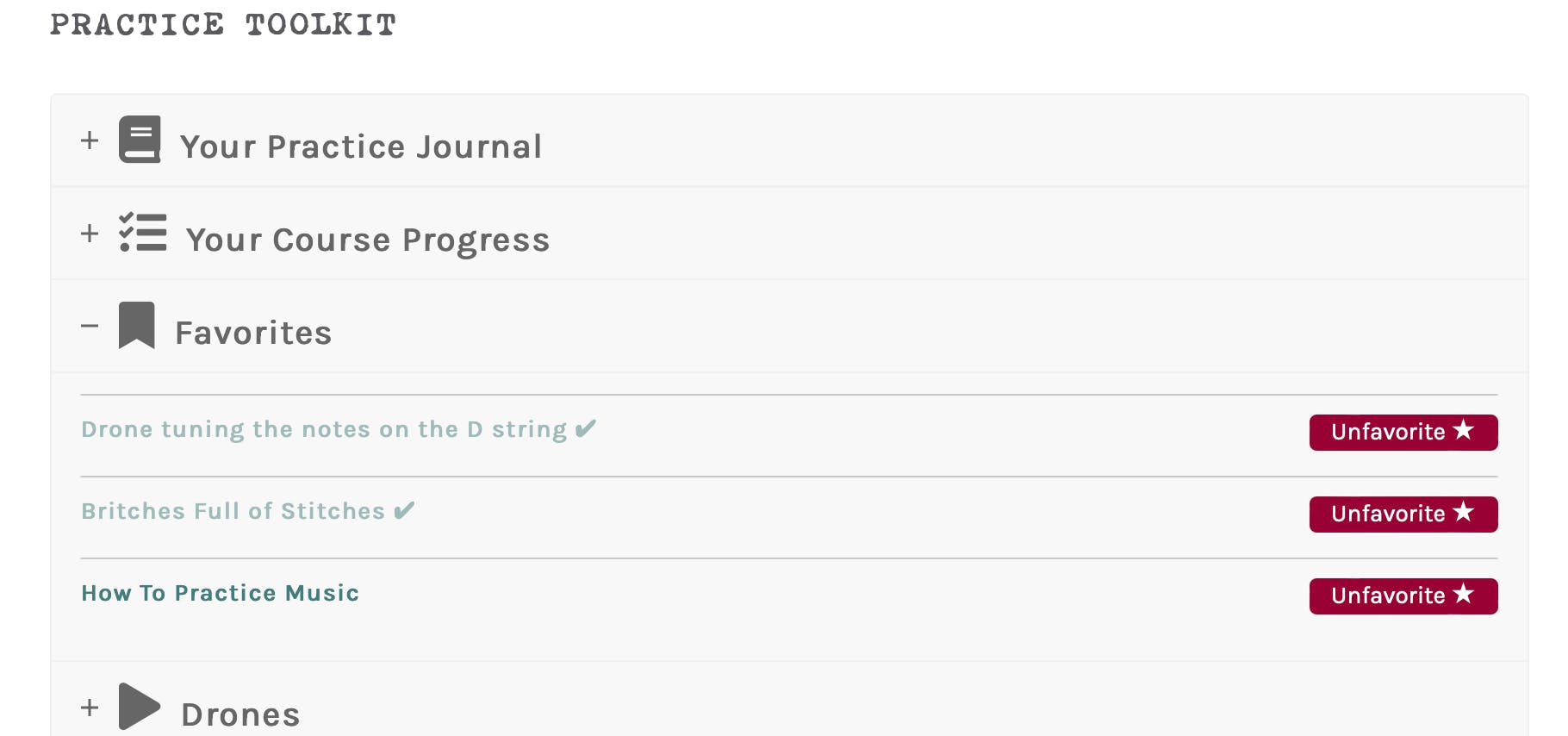
Or you can favorite pages as a Fiddle Tune Bucket List (things you want to learn later).
If you pause/cancel your subscription, rest assured, your course progress and saved items will remain on your account for continued use.
If you have questions or problems with this, just send me an email.
How long should I stay with each lesson?
As a general principle, strive to make everything good, not perfect.
Time lengths will vary for each student. For a brand new tune or exercise, I recommend 1-2 weeks.
You want to be able to reliably make it through each tune and exercise with flow. Can you play it three times in a row without stopping? Can you you reliably play something which you couldn’t do before?
Keep in mind that (ideally) you’ll return things and make them better later on. You’re never totally done with anything, but at a certain point, it’s best to move on.
Should the tune be played at full speed perfectly before I move on?
No. But I do recommend that you can continuously play the piece at a steady tempo.
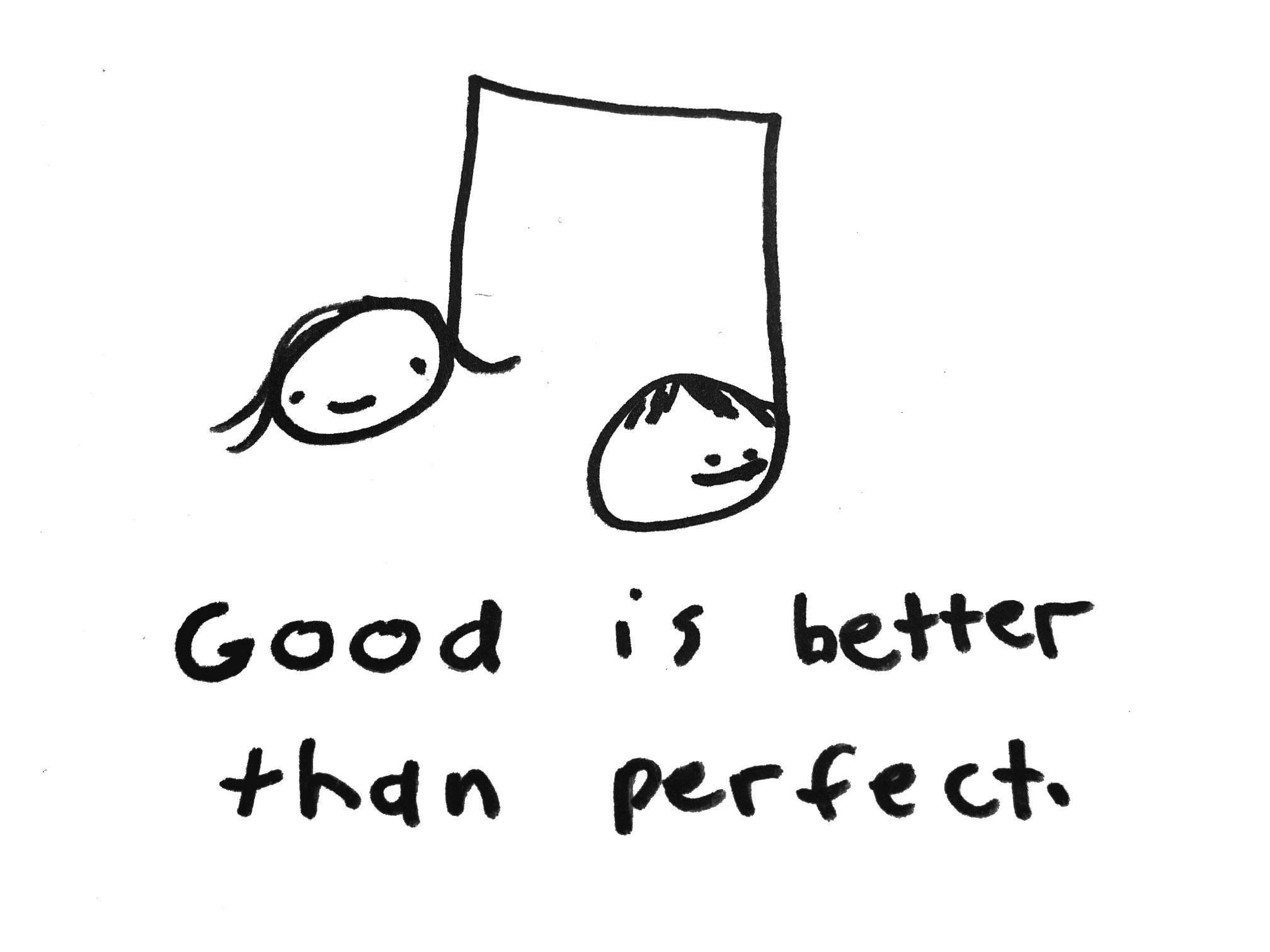
How fast should I move through the course? Is it self-paced?
The course is self-paced. I recommend 3-4 weeks per module. But some people practice more or have more previous experience, and so they can move through things more quickly. You can use the core tunes and skills as a test. If you can easily play them, you may be ready for a higher module.
Generally speaking, most students tend to rush or skip around, both in how fast they play new tunes as well as how fast they move through the course. I wrote an article about this: The Ultimate Beginner Pitfall.
I recommend picking a starting point and working forward from there. If you need help finding that start point, then go to this page: Getting Started
Don’t stress if you don’t finish a module in three weeks. The most important thing is to practice consistently. The next most important thing is to practice well using Deliberate Practice, Desirable Difficulty, Looping, Drones and the other practice techniques I teach.
If a module is too easy for you, don’t feel obligated to stick with it for three weeks.
The goal is for you to have fun and productive practice sessions…not to check off boxes.
Here’s a suggested weekly practice plan from module 1.3:
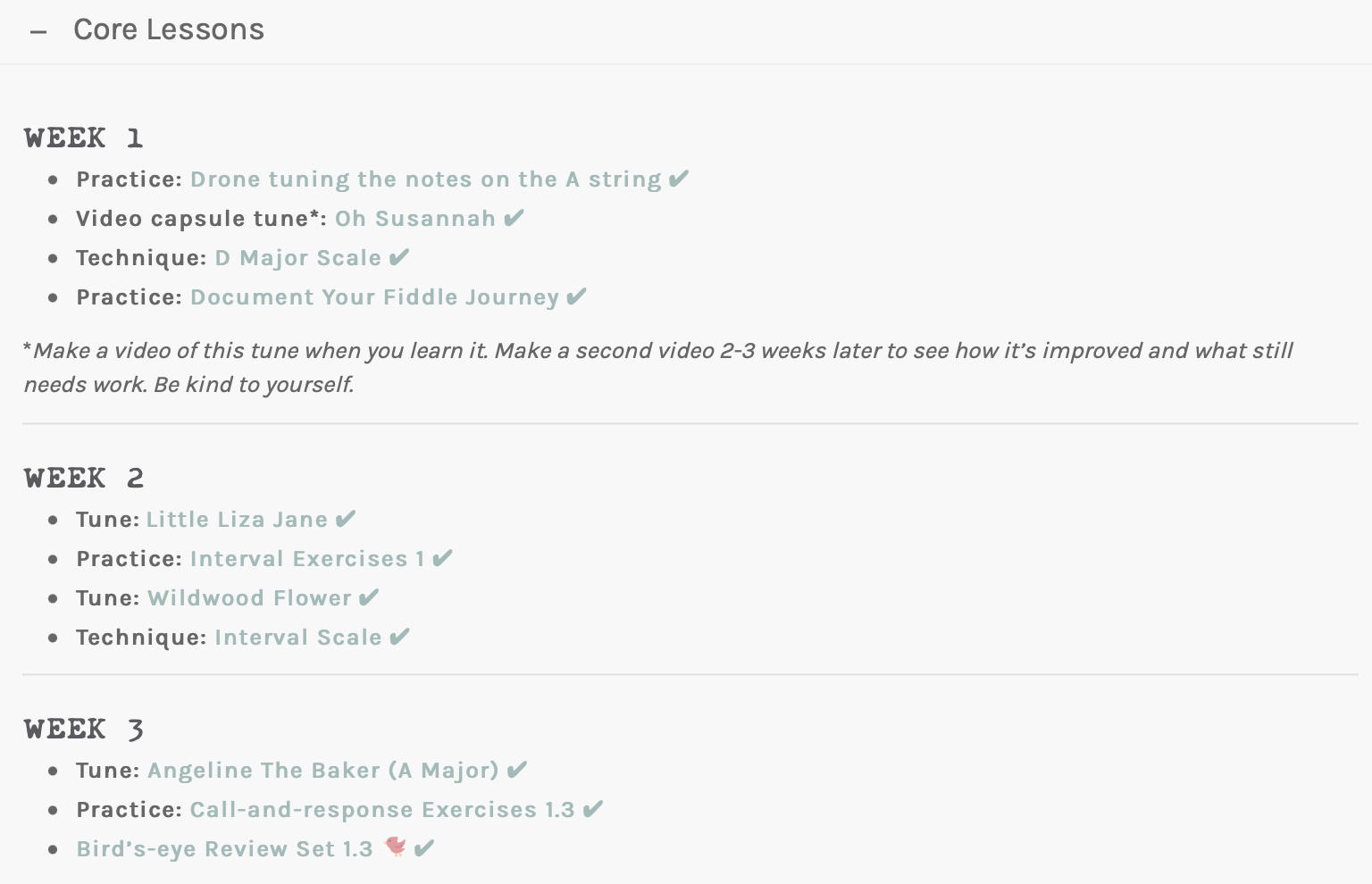
The idea is not to hold you back but to help you get established in good practice and learn the FUNdamentals. If you do this, then you ultimately will be able to learn more quickly and will enjoy your fiddle journey more.
How To Use Your Practice Journal
Here’s a tutorial on how to use Your Practice Journal. I’ll start with basic instruction on how to create daily entries. Then I’ll talk about how you can accelerate your learning and have more fun by taking notes on what you practice.
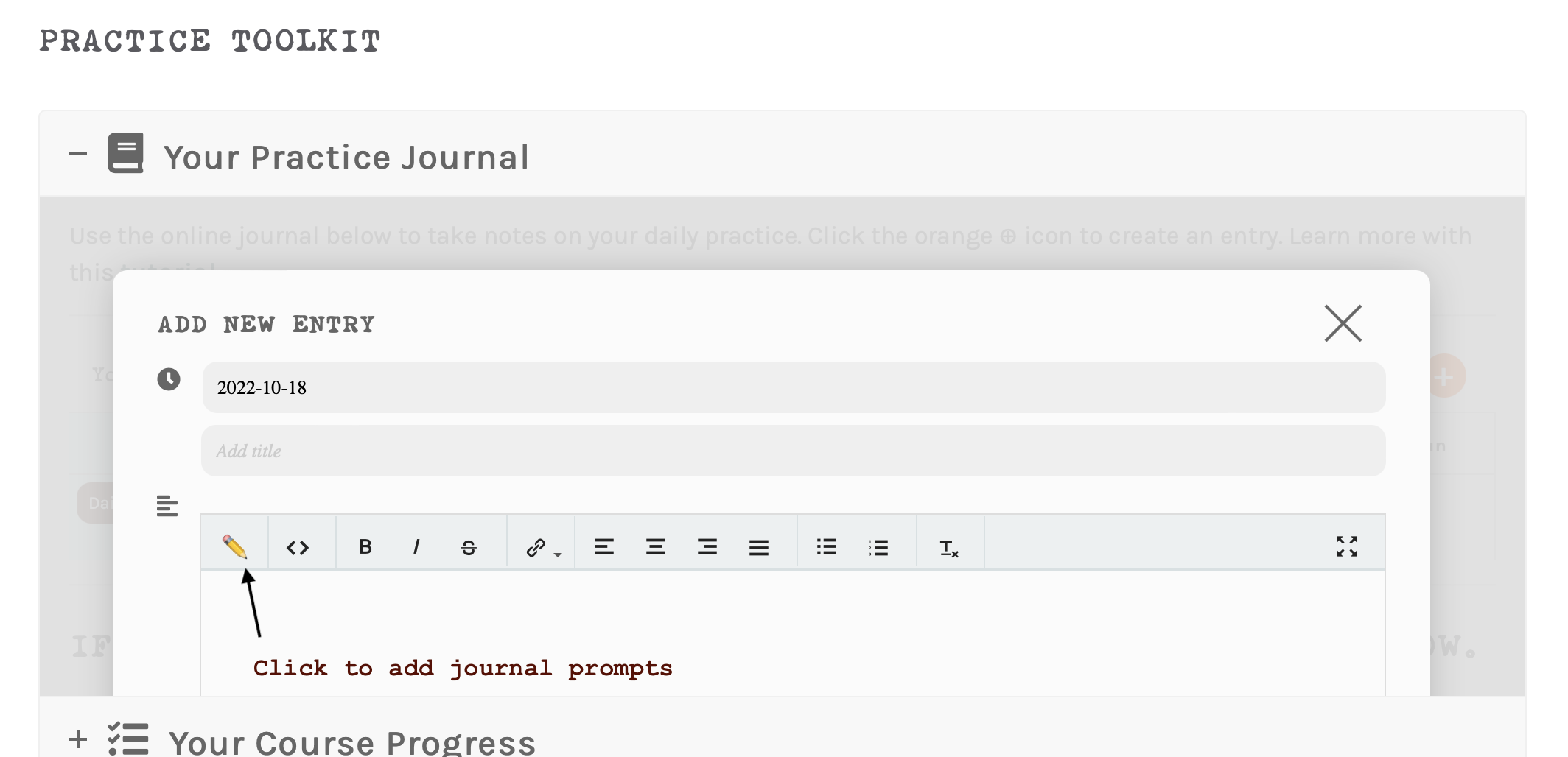
Basic usage ⚙️
- Find Your Practice Journal at the bottom of any lesson page (including this one), or the Home Page
- Click the orange ⊕ icon to create an entry.
- Click “Submit” to save the entry.
- You can edit an entry at any time. To do that:
- Click the entry
- Click the three dots in the lower right-hand corner
- After editing, click “Submit” again
- Click the ✏️ icon to add journal prompts.
Practice Journaling for “Power Users”
Here are strategies to make the most of Your Practice Journal during your sessions.
🎶 Tunes
For each tune you practice, I suggest you keep a list of the hard parts below the title. This is the process of Deliberate Practice.
Arkansas Traveller
- A Part, Fourth Quarter: 75 bpm – transposed to G major (starting D3) – skip tomorrow
- B Part, First Quarter: 60 bpm (same as yesterday) – repeat tomorrow
- B Part, Second Quarter: 63bpm – repeat tomorrow
That way you can start with those parts each time (until they’re no longer hard 🏆).
Keep track of:
- Tempos
- Practice strategies used (like transposition)
- Progress (do you need to do this tomorrow or take a day off?)
Learn more here:
Resources
🪜 Skills
“Skills” includes scales, bowing, ear-training, note-reading etc. You can also mention practice strategies you learning, like Interleaving, Desirable Difficulty, etc.. Document practice of skills in the same fine-grained way you would a tune (described above).
🧠 Review (Review & memory practice)
In this space, keep track of things you’re reviewing.
Take tunes and skills you’ve already learned and put them back on the workbench. You’ll be surprised at how you continue to improve anything.
The other reason to review is to strengthen mental retrieval of tunes. Create review sets of 4-6 tunes. For example:
Review set #3
- Arkansas Traveller
- Your Song
- Swallowtail Jig
- Game of Thrones Theme
- Blackest Crow
- I’ll Fly Away
Once you can retrieve each piece, then switch to a different review set. Or build a new one.
📆 What you’ll do next
In this space, take note of things you know you want to practice tomorrow. Or you can even create a practice entry for tomorrow at the end of today’s session and list your “next” items there.
🤓 Make it your own
Each time you create an entry, you’ll be working from a template. This is meant to guide you in your practice. But you can tailor this to how you practice. If you don’t want to use the template, just erase it (or any part of it) and take notes as you like.
Tips 👍
- Open Your Practice Journal in a separate browser tab. Use other browser tabs to take lessons on the site or use the practice materials.
- You can add links (to FiddleHed pages, Youtube versions of tunes, online sheet music, etc.) using the link button.
- Use the 🔎 icon (top right hand corner) to search for your previous entries. This is a great way to find out all the times you’ve practiced a tune.
- Let the journaling process to be interesting and fun – don’t see it as a chore. Journaling will actually enable you to be more creative. 🕺🏾
Add links to lessons
You can add links to lessons to your practice journal. FiddleHed Deb asked about this, so I made a quick tutorial.
Questions or comments? Just email me.
Do I need a teacher to learn with Fiddlehed?
No. FiddleHed is designed to be an all-inclusive educational system to teach you the fiddle.
What if I already have a teacher but I want to use Fiddlehed?
Fiddlehead works great in conjunction with other teachers. Jason can meet with you or your teacher to design the best learning strategy for you. If you’re interested either email Jason or set up a zoom meeting.
What if I’d like to find a teacher to teach me fiddle using the Fiddlehed system?
Jocelyn Martens is a fiddle teacher teaches zoom lessons for Fiddlehed students. Click here to learn more.

How do I download content?
You may want to download content if you are going to go somewhere without internet access. Or you might want to download audio to your phone so you can easily listen in the car.
Watch this instructional video and/or read text instructions below.
Download audio
To download audio:
- Right-click on the red arrow to the left of any audio track. It will turn green when the cursor hovers over it.
- You should see a pop-up menu. Click on “Download linked file”.
- The audio will be found in your downloads folder.
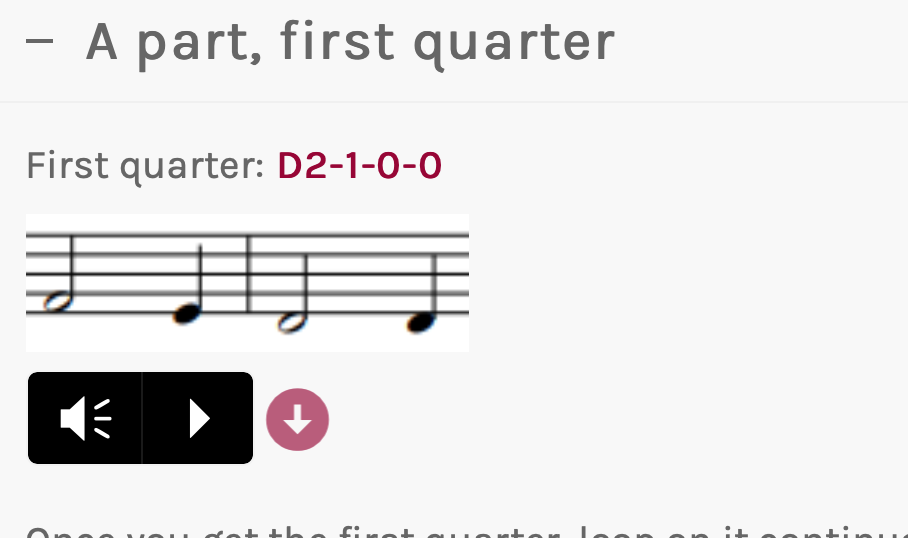
Download sheet music
To download sheet music:
- Scroll down the page until you see the full sheet music.
- Click the PDF link below that.
- Select the download button to the right.
- Find the downloaded sheet music in your downloads folder.
- Return to fiddling!
Download videos
Right now, only newer videos have a download link.
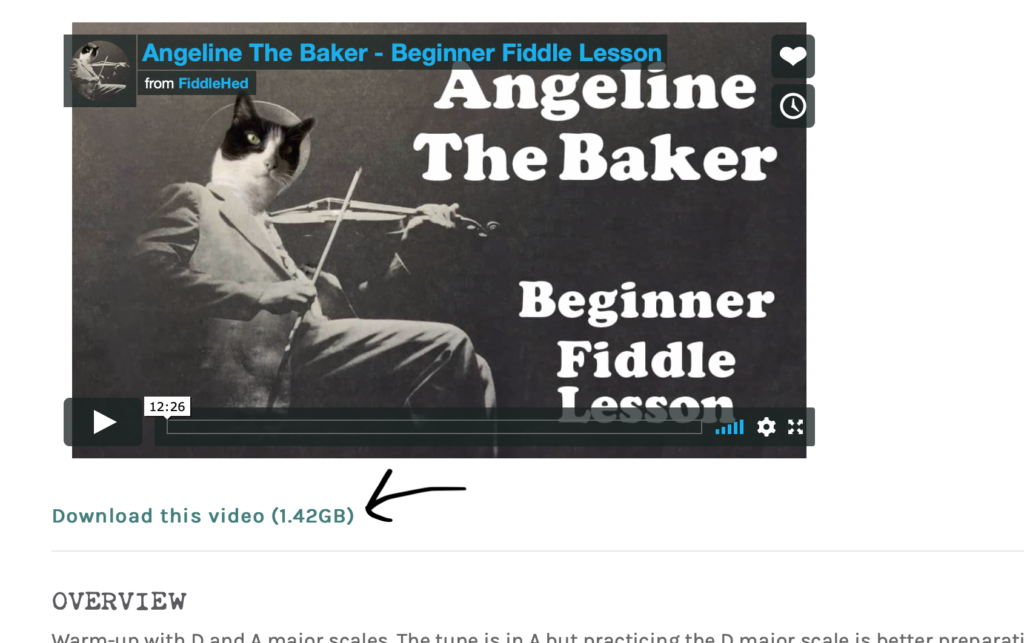
How to change the speed of a video?
Did you know that you can change the speed of videos?
Here’s how.
- Hover the cursor over the settings wheel.
- You’ll see a popup window.
- Click Playback speed.
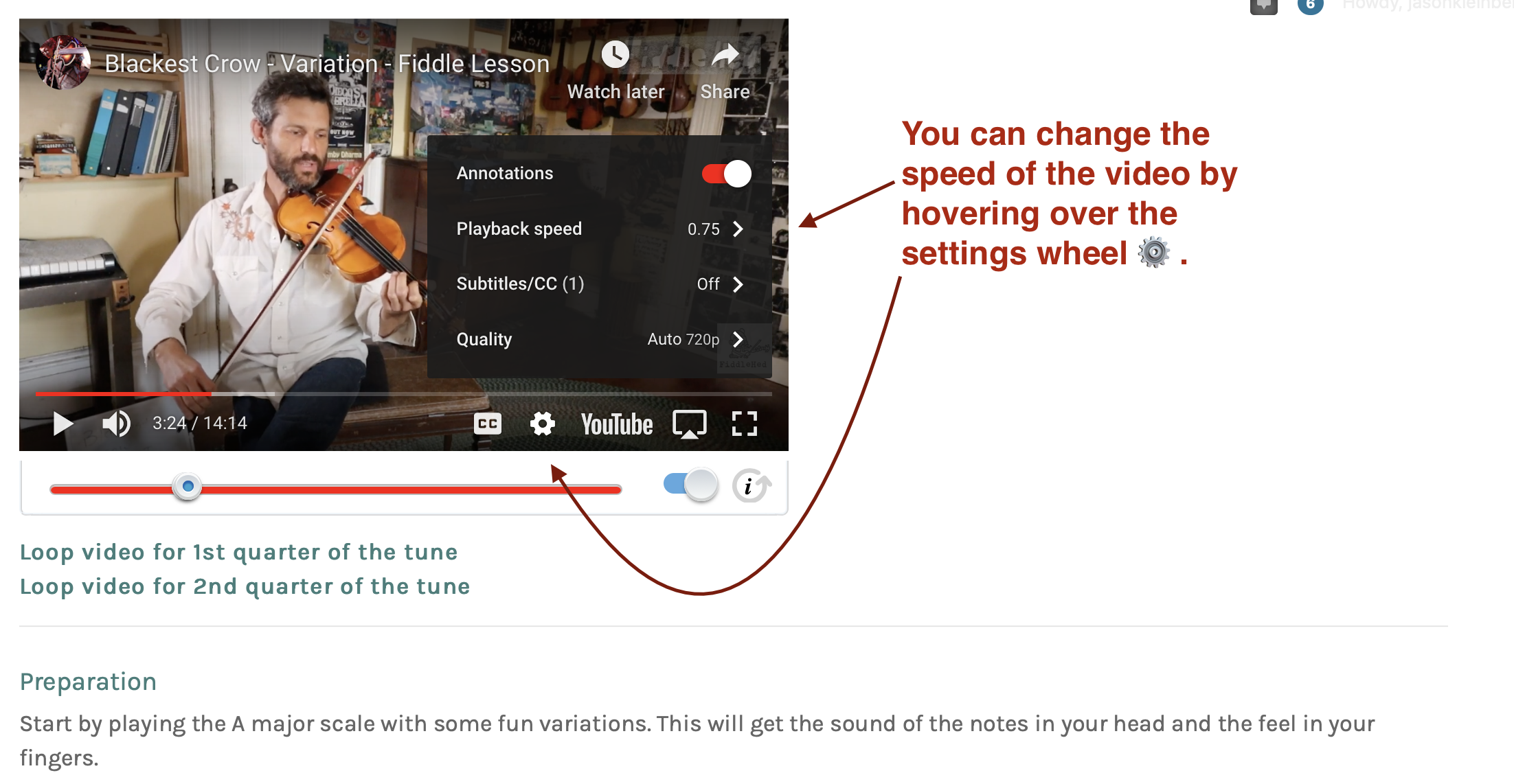
You can choose a pre-set speed. I recommend starting with 0.75 for learning parts of fiddle tunes.
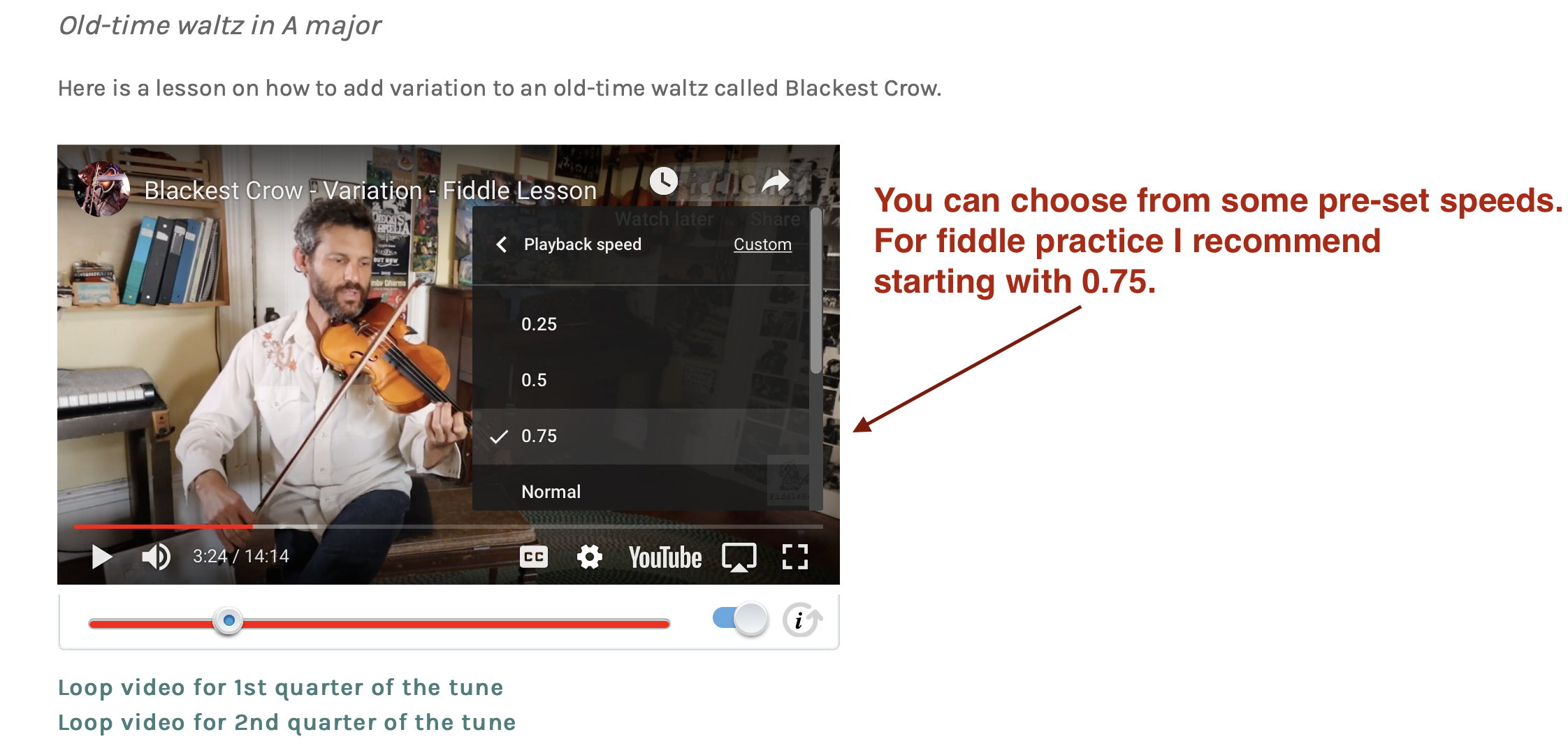
By clicking custom in the top right corner, you can play back the video or loop at the tempo which is most helpful to you in your practice. Awesome new Youtube update 🥳.
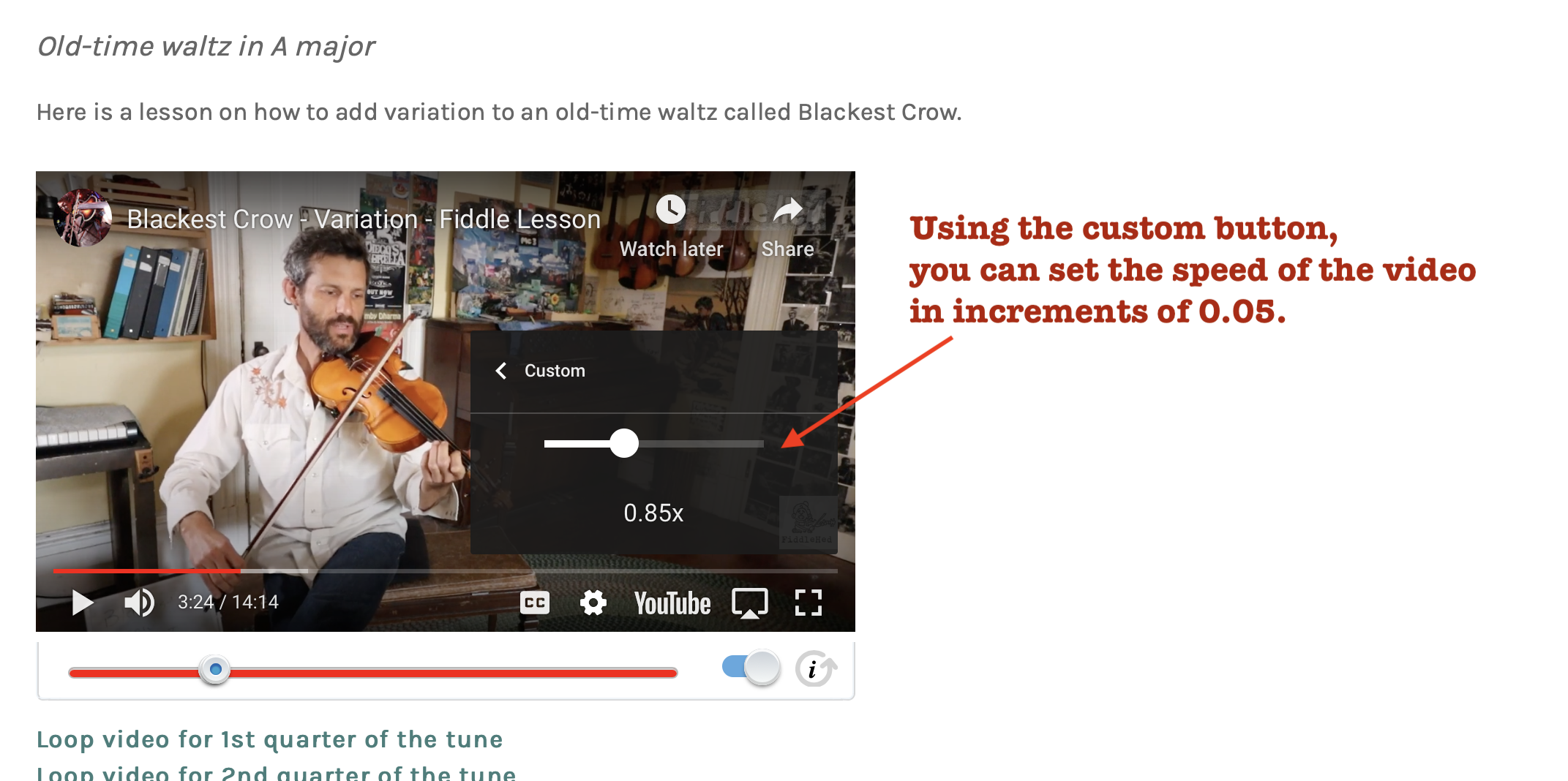
Can the playback speed be changed on any Youtube video?
The answer is…🥁… Yes.
How to mark lesson pages as favorites?
You can mark a page as a favorite. Just scroll to the bottom of the page and click the Favorite button.
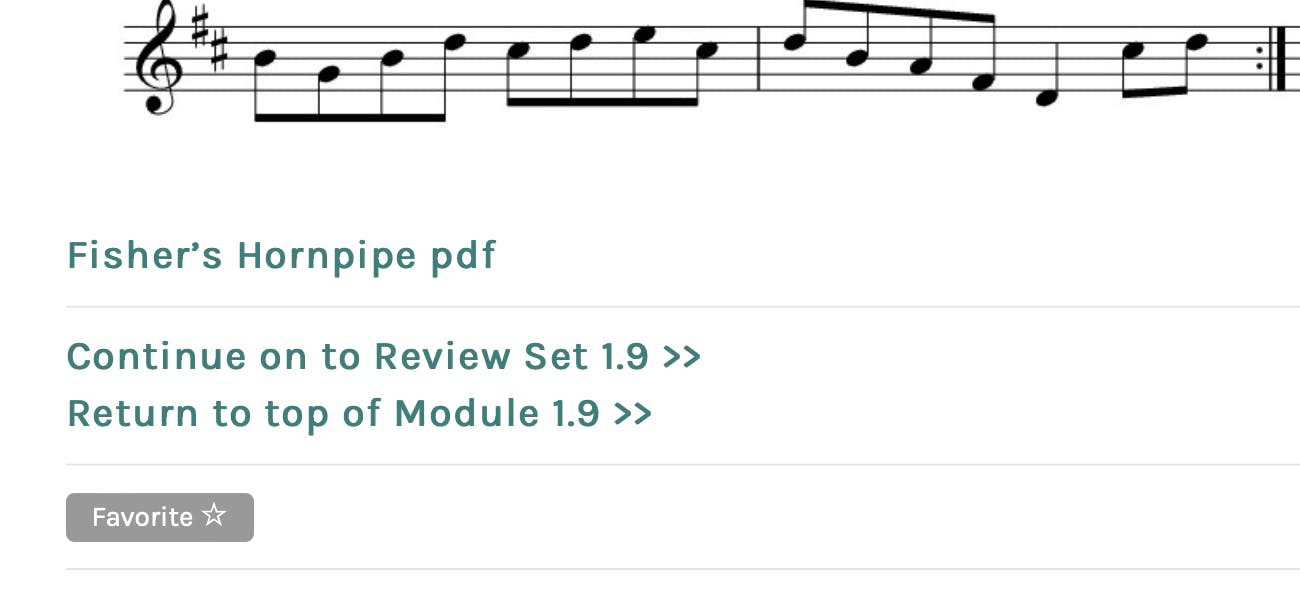
All your favorite lessons are listed under the “Favorites” tab in the “Practice Toolkit” at the very bottom of the page.
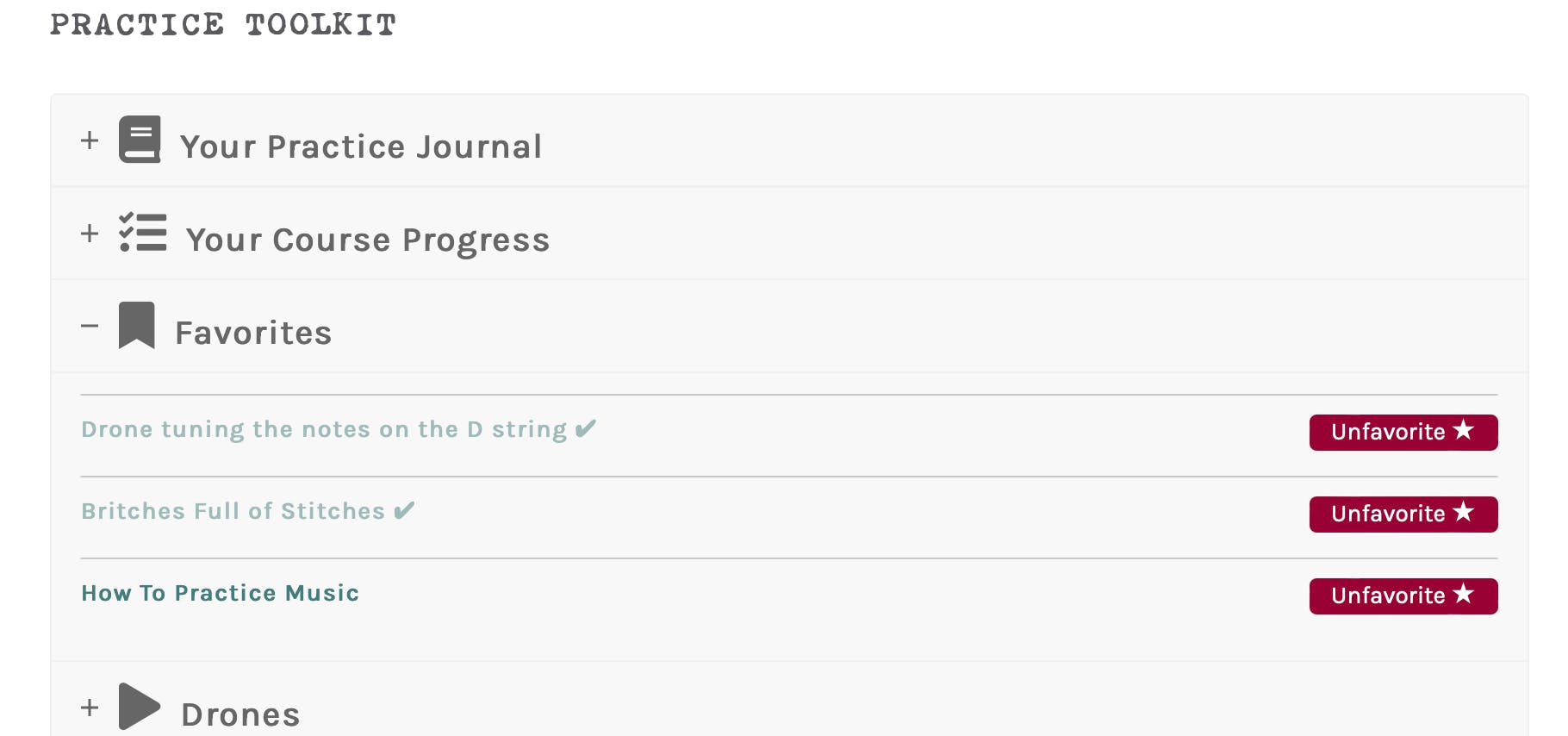
This is a nice way to keep track of lessons that you want to review later on.
Or you can favorite pages as a Fiddle Tune Bucket List (things you want to learn later).
Tutorial
How can I upload a video to the site?
I’m going to show you how to upload video to the website. You’ll be able to add video as a comment or to the forum. Here’s the basic process:
- Upload a video to your own Youtube channel.
- Copy the link to a comment on any FiddleHed page.
Why do I want to do this?
Uploading video other people, including me, to support you in your fiddle journey. We can help each other by sharing challenges, asking questions and cheerleading. It’s part of my efforts to create a community of fiddle students.
What are the main steps?
In order to upload video, you’ll need to do the following main steps. I’ll go into more specific detail for each step below.
- Create a Youtube channel.
- Upload video to Youtube.
- Copy the link from Youtube, then paste it to a comment or forum on FiddleHed.
I will do my best to explain this with screen videos and text. But if something does not make sense or work, PLEASE LEAVE A COMMENT BELOW.
How to create a Youtube channel
- Sign in to YouTube on a computer or using the mobile site.
- Try any action that requires a channel, such as uploading a video, posting a comment, or creating a playlist.
- If you don’t yet have a channel, you’ll see a prompt to create a channel.
- Check the details (with your Google Account name and photo) and confirm to create your new channel.
How to upload a video to Youtube
- Sign in to YouTube and your desired channel.
- Tap the camera
- Record a new video or select an existing one to upload.
- To record a new video: Tap the video camera icon and begin recording.
- To select an existing video: Use the gallery to select your video.
- Apply optional enhancements to your video and tap Next.
- Adjust your video’s title, description, and privacy settings. You can have a title up to 100 characters and a description up to 5,000 characters.
- I recommend setting the video to “Unlisted” under the description. If you set it to public than anyone can discover and watch it. Which is fine…just want you to know how it works.
- Tap Upload.
How to post a YouTube video to FiddleHed
The essential steps:
- Go to the video on your Youtube channel.
- Click the “share” button, which is below the video on the right.
- Click the “Copy link” button all the way to the left.
- Paste this to a comment or forum post. This is what the link looks like when you first paste it: https://youtu.be/2kZASM8OX7s. After you hit the “Post comment button” it will look like this:
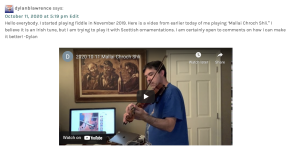
If you get stuck at any point in the process, just email us. Thanks!
How do group lessons work?
How do group lessons work?
Group lessons are held on Zoom. You don’t have to sign up for a zoom account to take group lessons.
The teacher (Jason or Jocelyn or a guest teacher) will guide you through the lesson. You won’t be audible, except for certain situations. For example, sometimes people choose to demonstrate their question or problem during office hours.
What kind of group lessons do you offer?
We currently offer five types of group lesson experiences. More details below.
- Practice Journeys & Workshops
- Office Hours
- Student Hangouts
- Monthly Hootenanny
- Open Practice Sessions
Find out more detail here: Group Lessons Central
Can I watch a replay of a live group lesson?
We post a replay for most group lessons within 2-3 days. We add additional content (sheet musi, audio, tabs, etc.) to make for a better learning journey. Find these on the Group Lessons Central page.
On that page you can also see a whole library of archived live lessons.
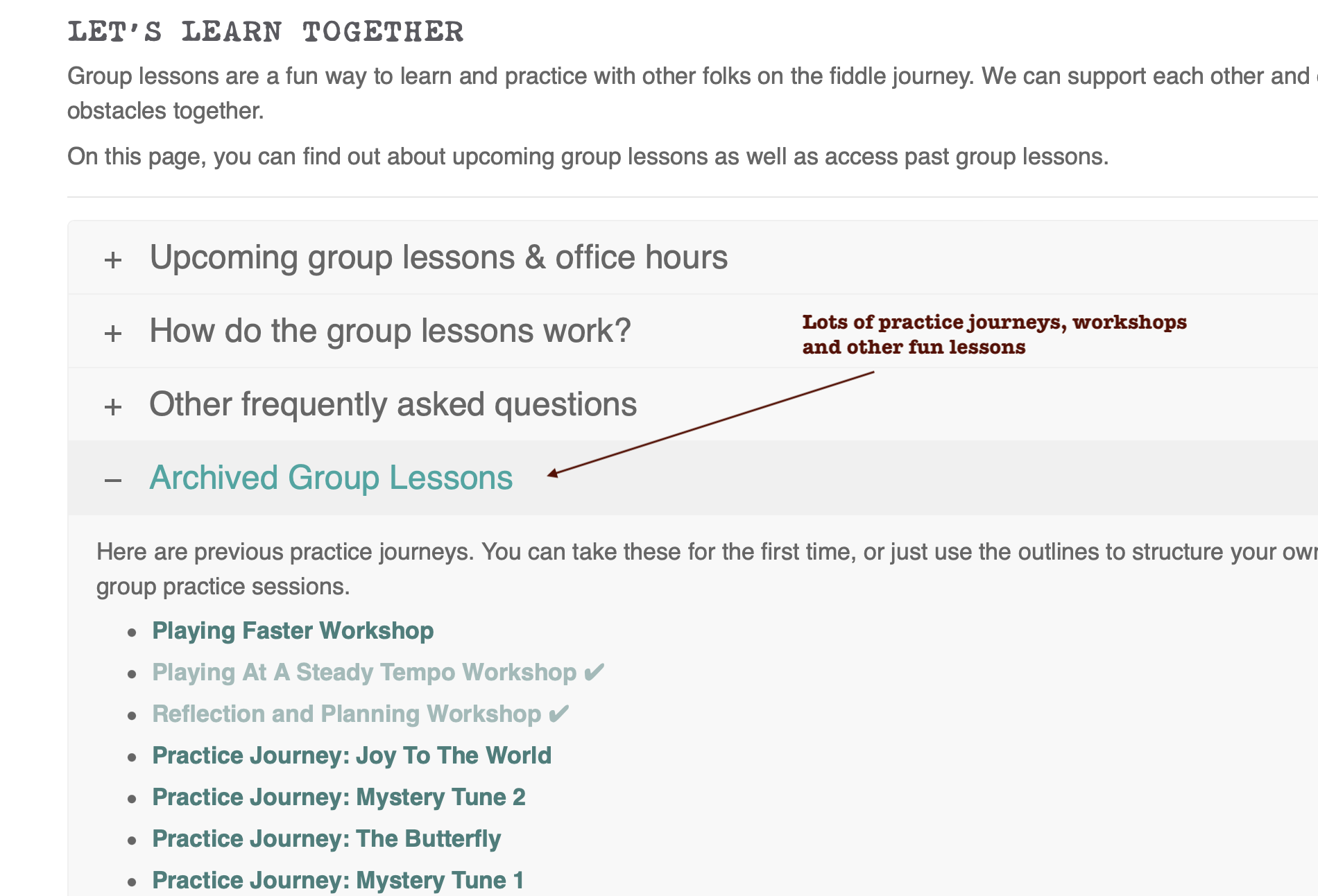
When should I start group lessons?
I think you should start coming to zoom lessons sooner than later. You’ll learn things that you wouldn’t learn by working through the course on your own. Plus, you’ll see that other people struggle with the same problems, which will ease difficult emotions that arise (doubt, frustration).
Do I have to talk during group lesson sessions?
No. Most folks just listen and use the chat window.
What if I don’t want people to see me?
Just turn off your video in the lower right hand corner.
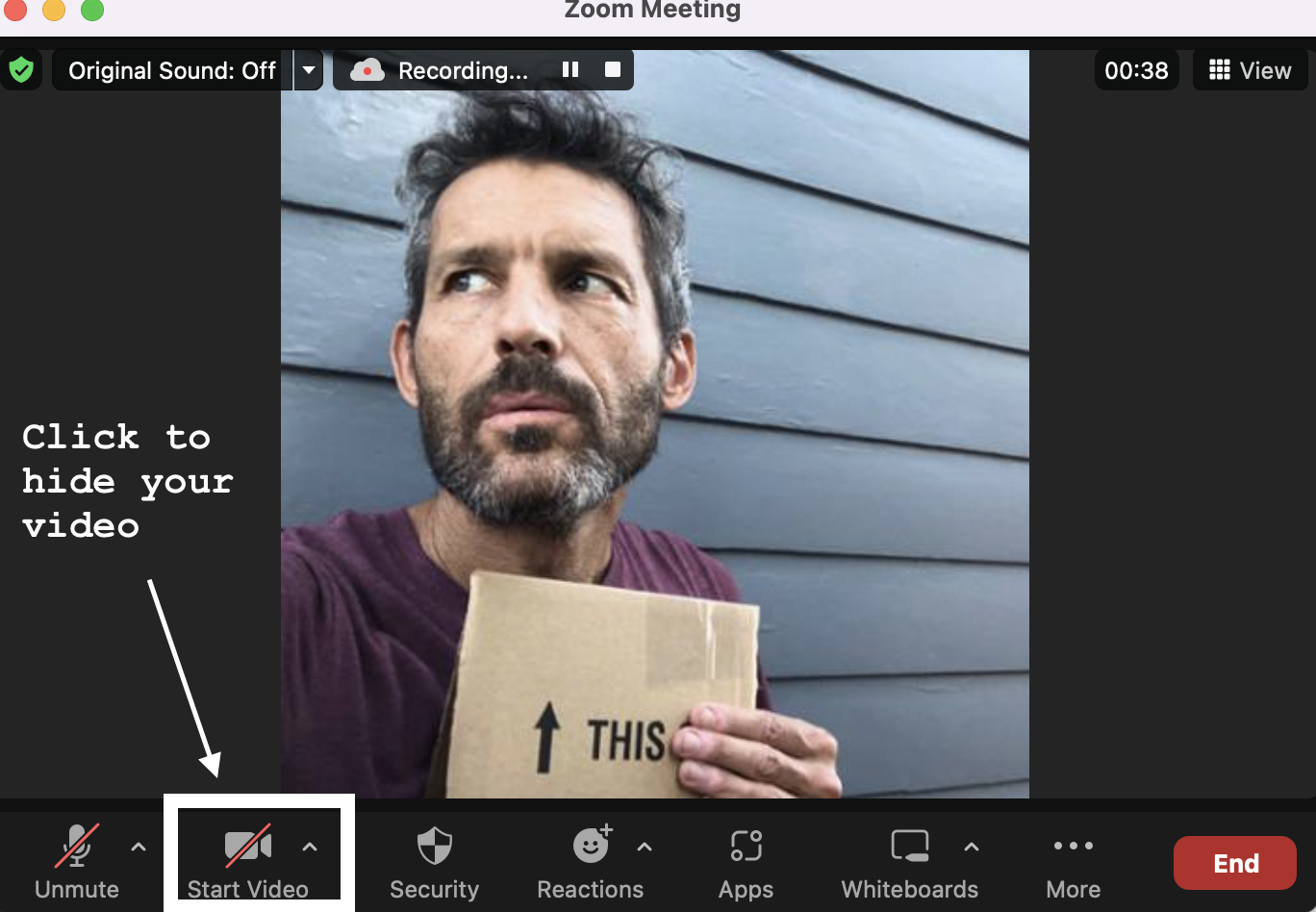
Do I need a Zoom account?
No. You don’t need to buy a zoom subscription or sign up for a free account. However, it might a better experience if you do have a zoom account.
Do I need a microphone or other gear for Student Hangouts and Private lessons?
It’s a good idea use a microphone for student hangouts and private lessons, but not necessary. See this page for microphone recommendations.
Why do these group lessons always start at 12 PM Pacific Time?
This allows people in United States and Canada as well as Europe to attend at a reasonable time of day. I know this is difficult for people in Australia and people in the US who work during the day. As we develop the group lesson experience, I hope to add more times.
Still have questions?
If so, just email us.
How can I adjust the text size?
This is done with your own device.
For Macs and most PCs, you can click either command & + , or click control & + to make the font bigger.
- Go to Settings ⚙️ > Accessibility > Display & Text Size.
- Turn on Larger Accessibility Sizes, then adjust the text size using the Font Size slider.
How to send a private message to other folks in the FiddleHed Network
We have a new feature on the site that creates a social network within Fiddlehed. I made a tutorial video on how it works.
The most important thing to know is how to send a private message to other fiddleheads. This will allow you to support each other, share videos, and form your own practice groups on zoom.
Here’s an example of how others have formed their own online practice group: Fiddling with friends online.
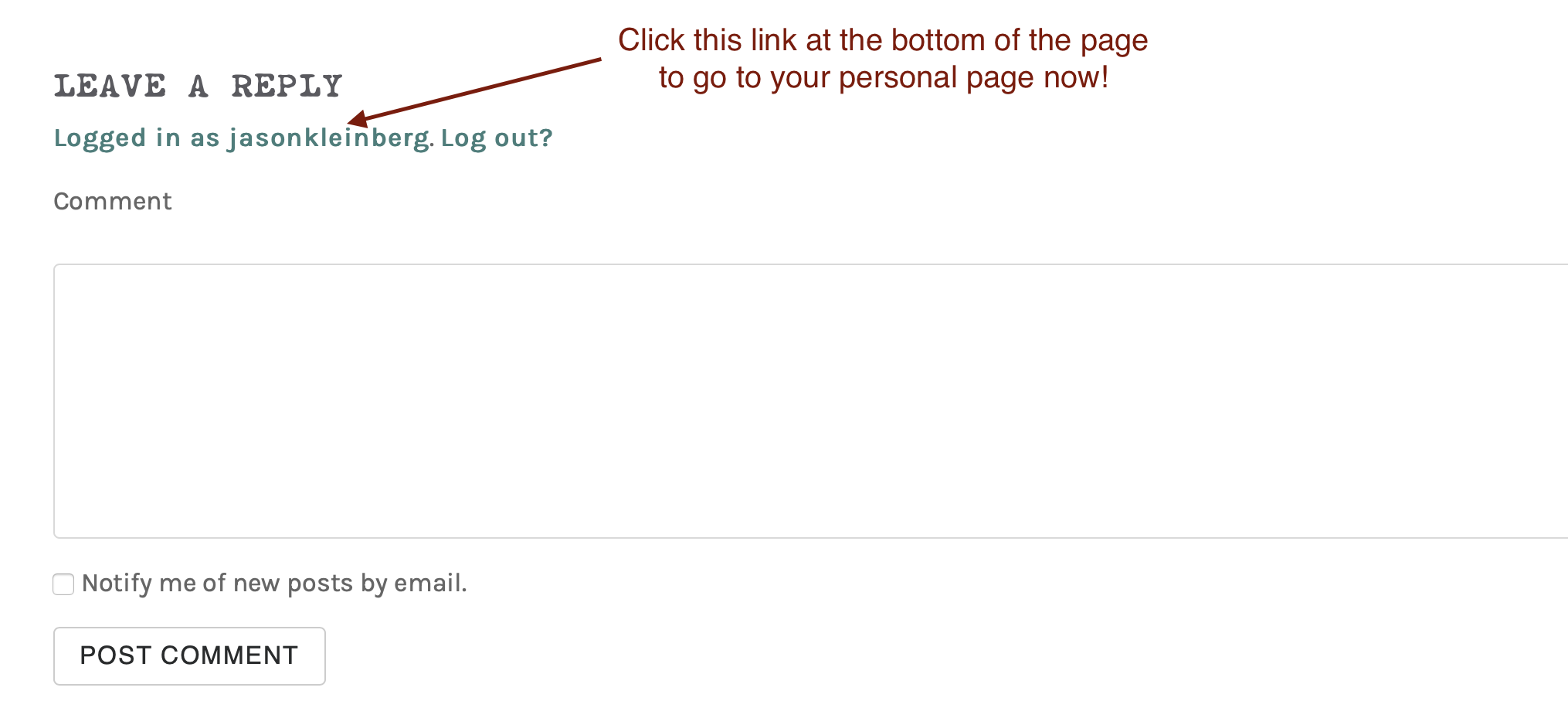
Tired of seeing the weird emoji next to your name?
You can change that on your profile page. I show how to do this in the video above. You can also change your profile background. And similar to Facebook, you can make friend requests to other fiddlehead folks.
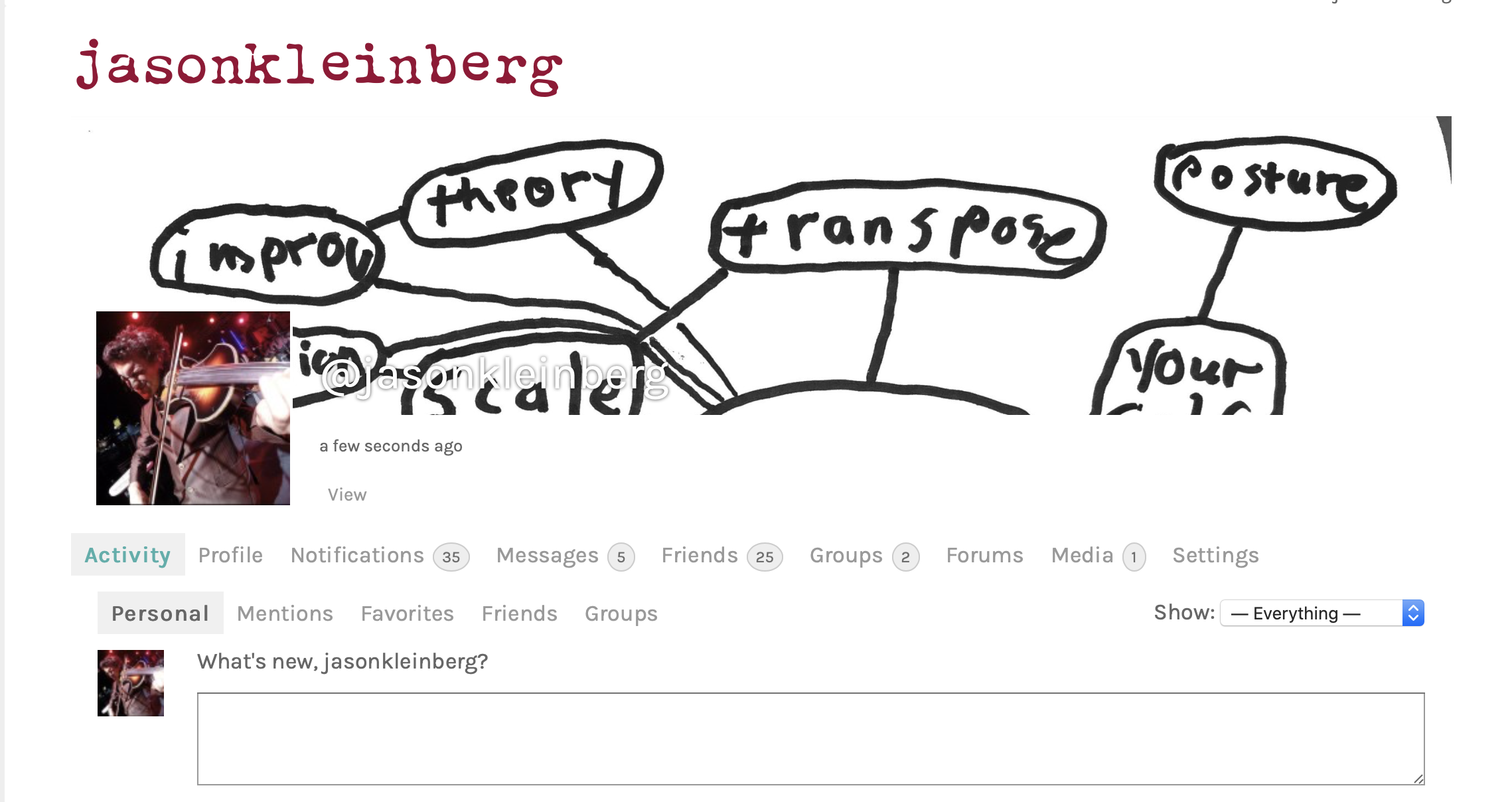
As you can see, there are other similar features as Facebook…but no annoying ads 🤠
How to set up a student group using the FiddleHed network
For those of you who have formed your own groups, you can communicate and form your own forums using this student group feature. You can make your groups private or public. I go a little bit into this in the video below.
How to set up a Facebook chat room
FiddleHed Tom was kind enough to put together this pdf which explains how to do this. This might help you to more easily get together with other fiddlers and form online student groups.
Still have questions? If so, just email me. I want the site to be easy for you to use.
