How can I upload a video to the site?
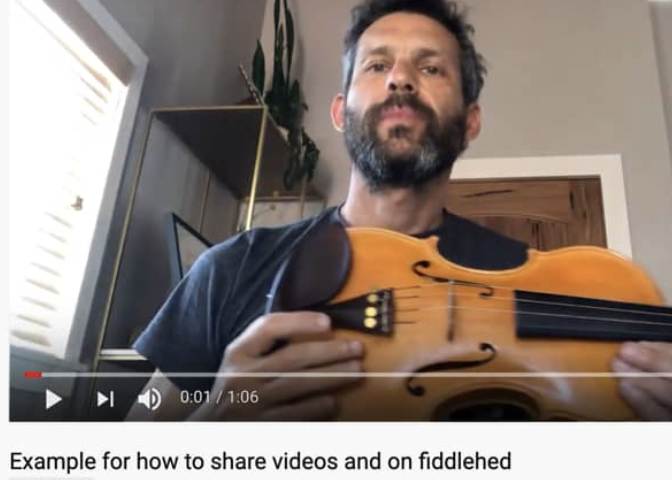
I’m going to show you how to upload a video to the website. You’ll be able to add video as a comment or to the forum.
Why do I want to do this?
Uploading video other people, including me, to support you in your fiddle journey. We can help each other by sharing challenges, asking questions and cheerleading. It’s part of my efforts to create a community of fiddle students.
What are the main steps?
In order to upload a video, you’ll need to do the following main steps. I’ll go into more specific detail for each step below.
- Create a Youtube channel
- Upload a video to Youtube
- Copy the link to a comment on any FiddleHed page
I will do my best to explain this with screen videos and text. But if something does not make sense or work, PLEASE LEAVE A COMMENT BELOW.
How to create a Youtube channel
- Sign in to YouTube on a computer or using the mobile site.
- Try any action that requires a channel, such as uploading a video, posting a comment, or creating a playlist.
- If you don’t yet have a channel, you’ll see a prompt to create a channel.
- Check the details (with your Google Account name and photo) and confirm to create your new channel.
How to upload a video to Youtube
- Sign in to YouTube and your desired channel.
- Tap the camera
at the top of the home page.
- Record a new video or select an existing one to upload.
- To record a new video: Tap the video camera icon and begin recording.
- To select an existing video: Use the gallery to select your video.
- Apply optional enhancements to your video and tap Next.
- Adjust your video’s title, description, and privacy settings. You can have a title up to 100 characters and a description up to 5,000 characters.
- I recommend setting the video to “Unlisted” under the description. If you set it to public than anyone can discover and watch it. Which is fine…just want you to know how it works.
- Tap Upload.
How to embed a YouTube video to a comment
Once you’ve uploaded your video, you can embed it in a comment for your fellow FiddleHeds to see.
The essential steps:
- Go to the video on your Youtube channel.
- Click the “share” button, which is below the video on the right.
- Click the “Copy link” button all the way to the left.
- Paste this to a comment or forum post. This is what the link looks like when you first paste it: https://youtu.be/2kZASM8OX7s. After you hit the “Post comment button” it will look like this:
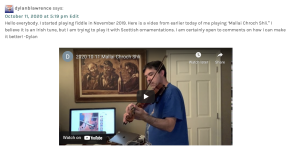
If you get stuck at any point in the process, just leave a comment below or email me. Thanks!
Leave a Reply
You must be logged in to post a comment.

I think you have the spirit of the song.
Rank beginner. Thought I should do this to improve. Get raked over coals. Family has been brutal 🤣😹.
Not sure where to post? 1st time.
I dig your practice space Chuck 👍